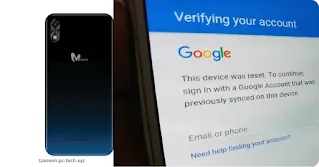Reliable method to bypass google
account on Mobicel Blink when you forgot account details – Simple steps
to unlock frp on Mobicel Blink after hard reset.
Smartphones are important nowadays to keep us connected at all times, but when you hard reset your device and realize that you forgot account it becomes difficult to unlock. Today we are going to show you how you can easily regain access to your phone after hard reset when you forgot account.
Any Android smartphone running
Android 5.0 and above has FRP lock which locks the device after hard resetting
it. That will require a user to verify their identity the next time they open
the phone to ensure that is the real owner. So if a user forgot their google
account details then is difficult to open the phone.
Follow
step by step instructions below >>
First you will need a good working
Wi-Fi connection and your fully charged Mobicel Blink smartphone.
Now power “ON” the phone >> Connect to Wi-Fi >> Go back to start
>> Call your phone with another device >> When the call rings Press
“Message Icon” bottom left >> Choose “Write your own” >> U will
arrive in the messaging App >> Now press the 3
Dots top right of screen >> Press the “Feedback”
option >> Then press the “Share” option from the next window >>
Choose “GoogleGo” >> Now type www.tzaneen-pc-tech.xyz/p/downloads.html”
the search >> Then press the “Option Icon” bottom of screen >>
Press “Open in Browser” >> Chrome will open & don’t sign-in >>
Accept Chrome terms & proceed >> Now scroll in that web page and
download “Remote1 App” >>
Open immediately after download to
install it >> Go back to downloads & download “Anddoes Launcher” >> Open immediately after
download to install >> Open it after installation >> Go to Settings
>> Security >> Device Manager >> Disable it >> Now go
settings “Apps” >> System Apps or All Apps >> Look for “Google Play Services, Google
Services Framework” & Disable them >> Go back to settings >> Accounts
>> Add Account >> Press the “Blue
Google Icon” >> Now enter valid Google Account details >>
Sign-in >> Never mind the “App Stopped Error” >> Now go back
Settings >> Apps >> System Apps or All Apps & “Enable” the previous Apps you
disabled (Google Play Services & Google Services Framework) >> Now
Restart Mobicel Blink >> Continue with initial phone setup while
connected to Wi-Fi >> Wait for device check Updates & Account
Verification >> The device will now say “Account Added” >> Proceed & complete phone
setup.
Congratulations, you successfully bypassed google
verification on your Mobicel Blink smartphone.
Also read Two methods to bypass google account on Huawei Y5 Lite
Disclaimer:
Tzaneen-PC-Tech doesn’t guarantee that
the specifications information on this page are 100% correct.