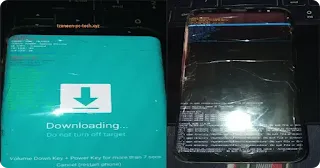The best way to unlock Samsung Galaxy S8 or S8+ custom binary blocked by frp error after software upgrade – Simple way to bypass knox guard on Samsung smartphones running android 8 and above.
Smartphone security is always important to secure personal data at all times but sometimes you can make a mistake and hard reset your Samsung device which is secured. Mostly users will forget their google account which was signed-in the phone and then be forced to hard reset.
The problem only occurs when you have
unlocked the device and want to reset the device from settings just after the
account verification bypass. It happens when you try to unlock the OEM in developer settings of the Samsung device, after enabling the unlocking of the OEM then a warning will appear prompting
you to restart the
phone because an unauthorised
system change
has been made.
After restarting the
phone then your phone will not boot normally and will stuck on a black screen with a warning message “Custom Binary Blocked by Frp”.
This is a real problem because you cannot go any further than the recovery window or the Download mode.
So today I will be
showing you how to solve this problem and gain access to your Samsung Galaxy S8
or S8+ smartphone, the
same method will work on any other Galaxy device running android 8 and later. Note that the recovery mode
will not help you solve this problem!!
First put your phone in “Download Mode” by pressing
>> Volume Down + Knox + Power
until the download screen
appears.
Second make sure you download the exact Rom or Firmware for the
Samsung Galaxy device you have. NOTE: Make sure the firmware is exactly of the phone model you have or it will not work. So now you
will also need to download Odin Tool Here>>
Now Download the Galaxy Firmware and Odin Tool to your PC, then after download >> Extract the Firmware File and Odin Tool Zip files. The open Odin with administrator privileges >> Now Press the Volume Up button on your
Galaxy to proceed with
download >> Connect USB
cable to your PC >> Now Odin will show “Device Added” in the ID:COM on the Log left side
of Odin >>
Then put every file on it option as
shown in Odin e.g BL, AP, CP, CSC, USERDATA
options (NOTE: Leave the Option
& PIT options if you do not know what you are doing) >> Press
each option browsing respective files from the Firmware folder you extracted >> If you want
to restore Userdata
then select “USERDATA” option or leave it you do not want to restore
anything >> Now that you selected all files then Press “Start” >> Downloading will start and shows on the progress on the Galaxy.
Wait
until the process finish
>> It will show “PASS”
if software Download was successful >> Complete setup then you are done!!
Congratulations,
you successfully fixed the Custom Binary Blocked by FRP Error.
Disclaimer:
Tzaneen-PC-Tech doesn’t guarantee that
the specifications information on this page are 100% correct.